Nearly every screen in Medisoft that has columns and rows of information can be modified to show a custom arrangement of columns. To add or remove columns:
1. Click the black dot in the top left corner of the grid to open the Grid Column editor.
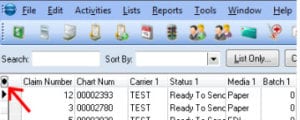
2. When the Grid Columns window appears, click Add Fields to add a new column of information.
You may also select items to remove by highlighting the item on the Grid Column list and clicking Remove Field.
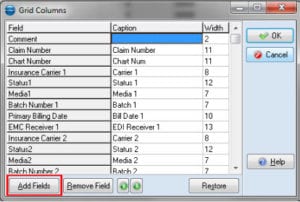
NOTE: Not all columns are available in all screens in Medisoft. All available columns will be listed in the Add Column window.
3. Once you have found and selected the column you wish to add click OK to add it to the Grid Column list.
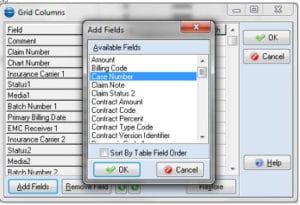
4. Your new field will be on the bottom of the list. Scroll down to the bottom and click on the field Caption to highlight it.
5. With the field highlighted you can use the Up and Down Arrows at the bottom of the window to move the new field to the desired location in reference to the other columns on your grid.
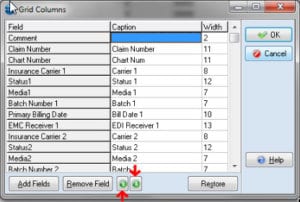
6. You may also change the name that appears at the top of each column in Medisoft by changing the Caption and the width of the column by changing the value under Width.
NOTE: A column’s width can not be smaller than its caption. If you set a field width of 1 it will only reduce the column’s width to the size of the caption.

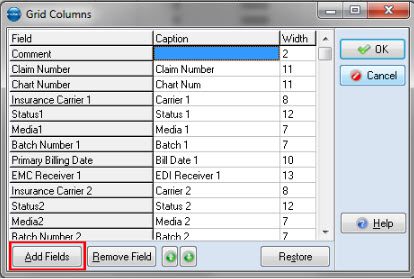

Recent Comments