Problem 1:
The NDC number may be in the procedure information, but not attached to the charge. If the NDC number is in the procedure settings when the charge is created, it should be copied into the charge details. If the NDC number is added or changed in the procedure setting after the transaction is created, however, it is not updated in the transaction details.
Solution 1:
Verify that the charge line contains the NDC number:
- Open Transaction Entry
- Highlight the transaction line in the patient’s case that requires the NDC information
- Click the Details button

- Verify that the NDC code field is filled in
Problem 2:
Required supplemental NDC information may be missing. The “NDC Unit of Measurement” and the “NDC Units” are always required when sending the NDC number. The NDC Unit of Measurement can be set in the procedure information along with the NDC number, but the NDC Units can not be defaulted and must be entered every time a procedure with an NDC number is used.
Solution 2:
To verify the all of the NDC information is properly entered:
- Open Transaction Entry
- Highlight the transaction line in the patient’s case that requires the NDC information
- Click the Details button
- Verify that the NDC code, NDC Units, and NDC Unit of Measurement fields are all filled in. These three fields and only these three fields are required. All other fields on the transaction details screen are optional.
Note that the “NDC Units” indicates the amount administered based on the NDC Unit of Measurement. This is different from the procedure units on the main transaction line which indicates the number of procedures that were administered. For example, if the doctor administers 2 shots of 5 milligrams each, the procedure units will be “2” based on the number of shots administered, the NDC Unit of Measurement will be “Milligrams”, and the NDC Units will be “5” to indicate that amount of the drug in each shot.
Problem 3:
The location of the NDC number in Medisoft changed when CMS revised the CMS1500 form in 2012. If all NDC information is correct and the NDC codes is still not appearing on your paper claim form, there may be a problem with claim form you are using. Practices that have adapted a customized claim form from older versions of Medisoft may not have their claim form configured to pull the NDC number from the correct location.
Solution 3:
To verify if the claim form is trying to pull the NDC number from the wrong location, try to print the claim using one of Medisoft’s default claim forms. All of Medisoft’s current default claim forms are tagged with the post-fix “02/12”. The default claim forms all contain the proper field pointers and will show the NDC code if all other condition are met.
The default claim forms all used the “NDCDetailsConcat” filed found in the root transaction information of the reports designer. If you are using outdated custom reports is it often easier to modify a new claim form based on one of the “02/12” designs in order to ensure all of the new code fields introduced in the 2012 revision of the CMS form are configured correctly. If you need assistance modifying a new claim form or updating your old claim form with the new NDC field, please contact us to schedule a time for a technician to assist you.

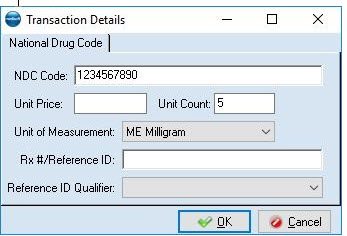

Recent Comments