Solution:
This message appears when Medisoft is first installed, is opened for the first time under a new Windows user, or if the data path is reset by holding F7 while the program is opening. If you know your data path you can enter it in the blank space provided using the following format: “\\ServerName\Medidata”. Where “ServerName” is the name of your Medisoft host server/computer and “Medidata” is the name of the folder when your Medisoft data resides. If you are unsure of the exact name of your server or the Medidata folder, click the “Browse” button to find the Medidata folder through the file explorer. When browsing, click “Network” and select the server computer from the list. It may take a few seconds to populate the list of nearby computers. Once you have selected the server you should see the shared Medidata folder. Select it, click open, and then click open again to automatically select the “MWDBList” file within the Medidata folder.

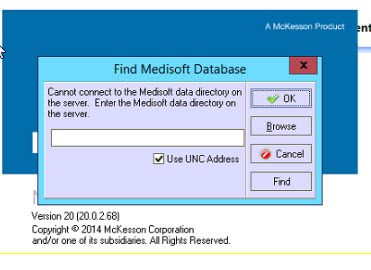

Recent Comments