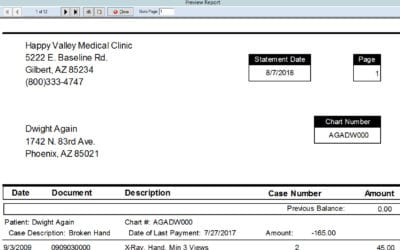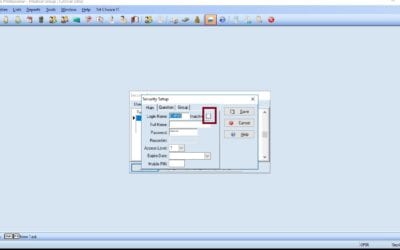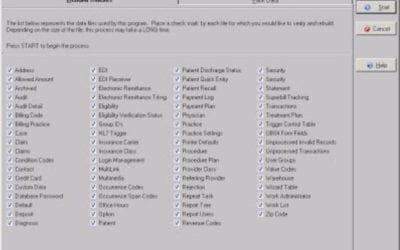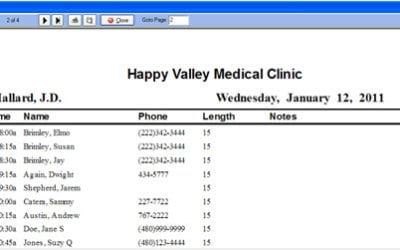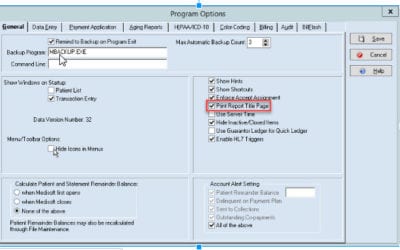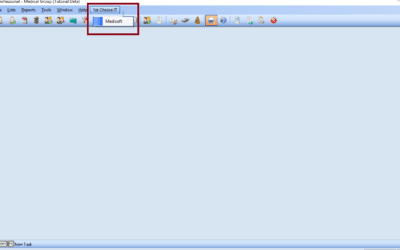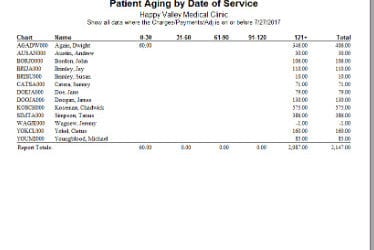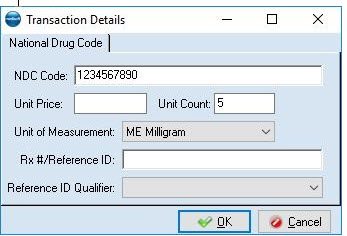Our Blog
Printing Paper Statements
Create your statements using the process outlined previously. -Click the Print/Send button. -The following window will appear. Select Paper. You will also see a field labeled Exclude Billed Paid Entries. This field will cause the statements to ignore any...
How to Activate Inactive Users in Medisoft
Go to File >> Security Setup Select the user and click Edit Uncheck the Inactive box and you should be good now. The user can now log back in.
File maintenance
File maintenance is a utility available per Medisoft practice database. It allows the end user to clean up the database, improve performance and check for a few common database related issues/problems. The process is pretty automated and just requires appropriate...
Medisoft Office Hours Reporting For Medical Scheduling Software
In addition to the Appointment Status Report, and Appointment Analysis Reports, Office Hours offers various other reports that can help your office in different ways. These reports can be printed from the Reports menu. Appointment List: This report will give you a...
Reporting Overview
Report Cover Pages Medisoft offers the ability to print a cover page with each report. Cover pages will let you know which filters were used when printing a report. This can be a useful troubleshooting tool when faced with report discrepancies. To activate this...
How to Add a Menu Button
Click Tools then Customize Menu Items. Click Add. Add the description of the item and save. Select the Menu added then click add on the second column. Add the title and the program path then save. Here at the top, you can see the menu button added.
For Developers
Patient Aging Report
Step 1: Go to Reports Step 2: Click Medisoft Reports Step 3: Select Aging Power Pack Step 4: Select an Aging Report that you need to print. Step 5: Click OK after you enter specific information of the Aging...
NDC Number Not Appearing on Claim
Problem 1: The NDC number may be in the procedure information, but not attached to the charge. If the NDC number is in the procedure settings when the charge is created, it should be copied into the charge details. If the NDC number is added or changed in the...
For IT
Patient Aging Report
Step 1: Go to Reports Step 2: Click Medisoft Reports Step 3: Select Aging Power Pack Step 4: Select an Aging Report that you need to print. Step 5: Click OK after you enter specific information of the Aging...
NDC Number Not Appearing on Claim
Problem 1: The NDC number may be in the procedure information, but not attached to the charge. If the NDC number is in the procedure settings when the charge is created, it should be copied into the charge details. If the NDC number is added or changed in the...