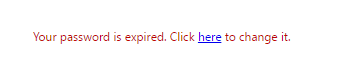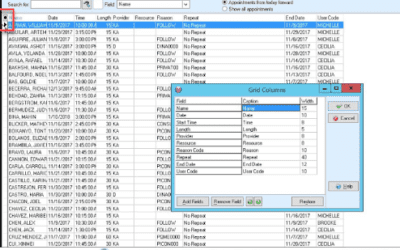Our Blog
No Results Found
The page you requested could not be found. Try refining your search, or use the navigation above to locate the post.
For Developers
How to change password in Medisoft
1. First go to www.mediserver.1stchoiceit.com 2. Enter the username of the client ex. 1stchoiceit\demo and enter his/her password 3. It will asked you “Your password is expired. Click here to change it. It will show up like this 4. Click...
How to add columns on Appointment
1. Go to List and Select Appointment List 2. Click the Small Black Circle on the left side 3. Then you can select Grid Columns and hit OK 4. Close and see if the Columns is added
For IT
How to change password in Medisoft
1. First go to www.mediserver.1stchoiceit.com 2. Enter the username of the client ex. 1stchoiceit\demo and enter his/her password 3. It will asked you “Your password is expired. Click here to change it. It will show up like this 4. Click...
How to add columns on Appointment
1. Go to List and Select Appointment List 2. Click the Small Black Circle on the left side 3. Then you can select Grid Columns and hit OK 4. Close and see if the Columns is added