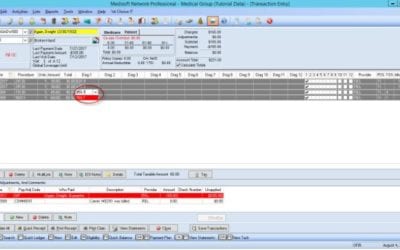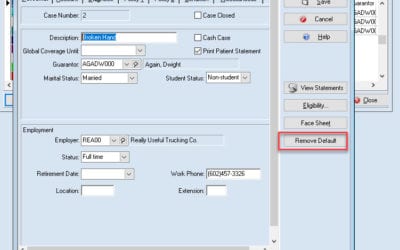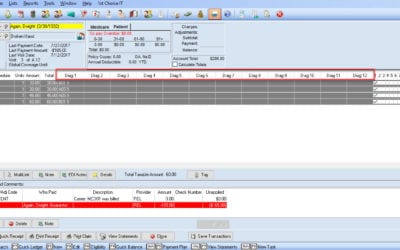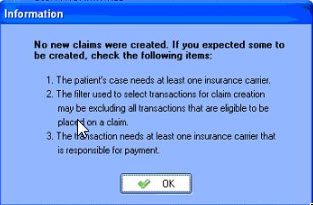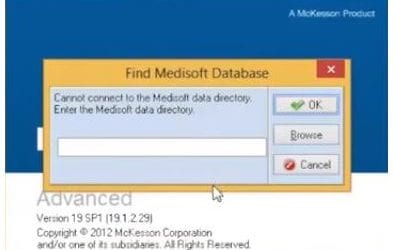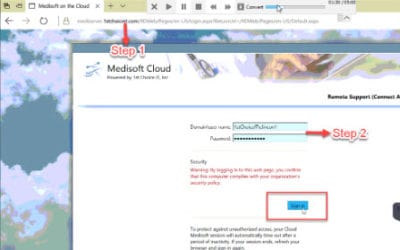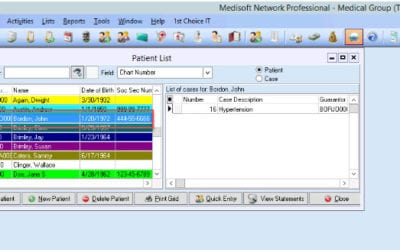Our Blog
How to correct diagnosis showing red in the transaction screen
Click the dropdown arrow on the selected diagnosis that shows red. Select and ICD-9 that has an equivalent ICD-10 on the dropdown list. Once selected, the red diagnosis code will disappear. All set.
How to Add, Change the Password and Inactivate a User in Medisoft
Go to File> Security Setup. Click New. Provide an information of the new user specially the Login Name and Password. Then, click Save if done. On changing the Password or Inactivate the User, select the name of the user and click Edit. ...
How to Remove Information That is Defaulting for All New Cases in Medisoft
Example: You’re creating new cases for patients at the office and you notice that every case you create has information from another patient pre-populated in the fields. What Causes this? Typically when this happens it means that a case in the system has been marked...
12 Diagnosis Codes In Transaction Entry Screen
Go to ‘File’, Then ‘Program options’ In the Data entry tab, change in to 12 under Number of Diagnosis, and click ‘Save’.
No new claims were created
Medisoft Problem: - No new claims were created. If you expected some to be created, check the following items Solution: 1. The patient's case needs at least one Insurance carrier. Do this by making sure the Policy 1 tab has a valid Insurance Carrier selected, as...
Medisoft Error 6420 – Reconnecting Medisoft To The Medi Data Folder
1. You will get this message when trying to log in to your medisoft account. Click Browse. 2. Go to the C drive of the server and select MediData. 3. In MediData Folder, you will find MWDBList. Select that. 4. It will then show the path here. Click Ok. 5. You can now...
For Developers
How to update a new password in Medisoft Cloud
Step 1. When you get log in failed upon logging in RDP, Open a browser then type mediserver.1stchoiceit.com. Step 2. Enter the Username and the current Password and click Sign in.
How to set back as an Active Patient in Medisoft
Step 1: Go to the patient list through the icon. Step 2: hover your mouse over the patient side of the window and right click Step 3: choose show inactive records now put a little red “x” to all your inactive patient. Step 4: Now we know John...
For IT
How to update a new password in Medisoft Cloud
Step 1. When you get log in failed upon logging in RDP, Open a browser then type mediserver.1stchoiceit.com. Step 2. Enter the Username and the current Password and click Sign in.
How to set back as an Active Patient in Medisoft
Step 1: Go to the patient list through the icon. Step 2: hover your mouse over the patient side of the window and right click Step 3: choose show inactive records now put a little red “x” to all your inactive patient. Step 4: Now we know John...